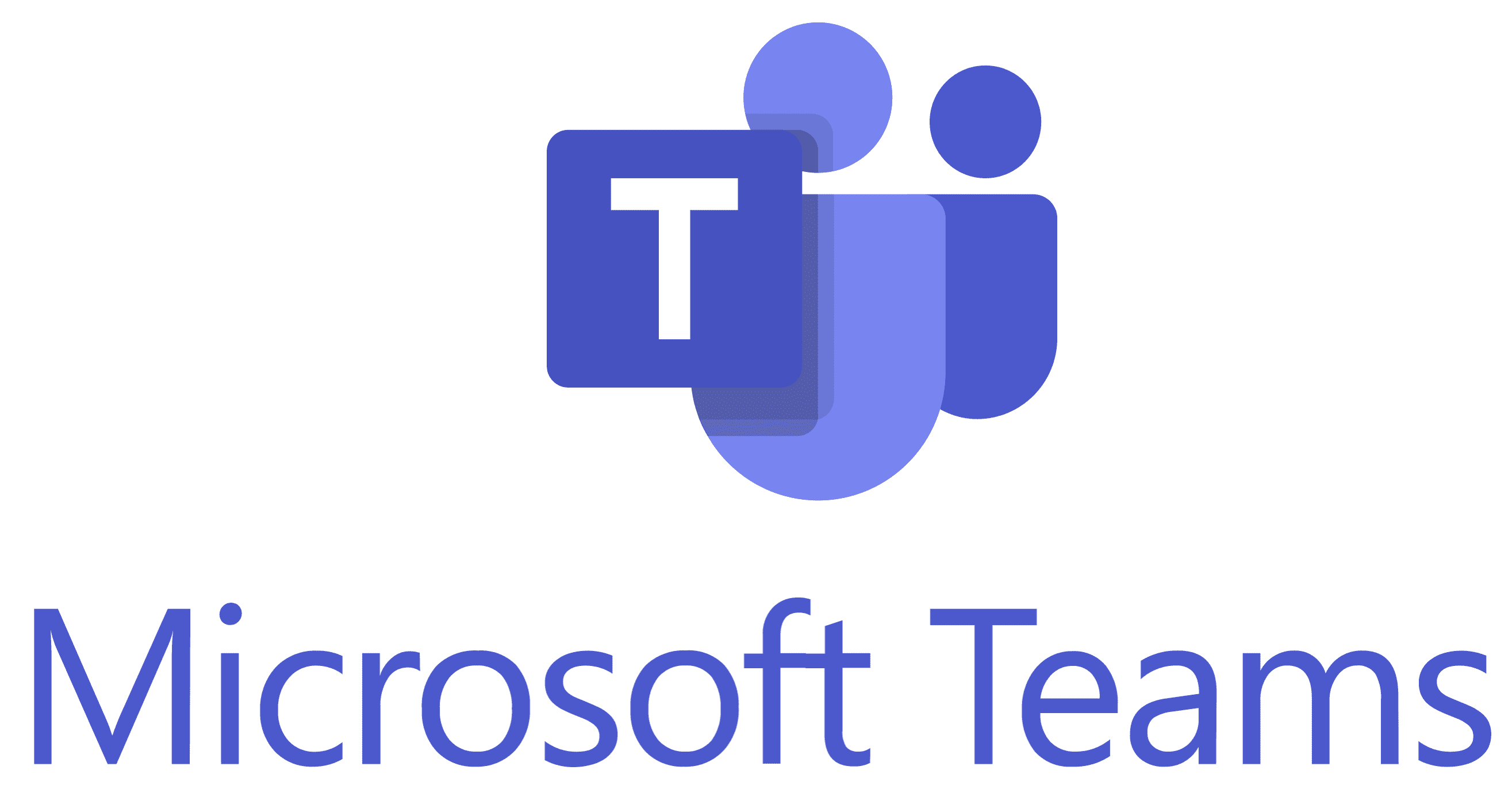
Microsoft Teams provides an intuitive interface, allowing for seamless communication and collaboration among faculty and students. With features such as video conferencing, file sharing, and integrated chat, it can serve as an effective platform for both synchronous and asynchronous learning experiences.
Teams is integrated within Blackboard. Instructors may setup from within the courses, which calendar evites are also sent to GovState email.
Access Teams for First Time in Blackboard
+Whether you're using the Blackboard Original or Ultra view, this tutorial will provide you with the tools and knowledge needed to access Teams effectively within your Blackboard environment.
Open the Access Teams for First Time in Blackboard text tutorial to learn more.
Use Meeting Controls in Microsoft Teams
+While you're in a meeting in Teams, you can access different functions from the meeting controls at the top of your screen. This will help you easily customize your view, participate with others, and more.
Open the Use Meeting Controls in Microsoft Teams web tutorial to learn more.
Chat in Microsoft Teams Meetings
+Most Teams meetings include a chat where meeting participants can share info without disrupting the flow of the meeting.
Open the Chat in Microsoft Teams Meetings web tutorial to learn more.
Present Content in Microsoft Teams Meetings
+When working remotely in Microsoft Teams, you can present content by sharing your screen, your entire desktop, a PowerPoint file, and more.
Open the Present Content in Microsoft Teams Meetings web tutorial to learn more.
Share PowerPoint Slides in Microsoft Teams Meetings
+PowerPoint in Teams helps presenters give their audience an inclusive, engaging experience. It combines the best parts of presenting in PowerPoint with the collaboration of a Microsoft Teams meeting.
Open the Share PowerPoint Slides in Microsoft Teams Meetings web tutorial to learn more.
Share Sound from Device in Microsoft Teams Meetings
+You can include audio from your device while you're sharing content in a meeting. You'll want to do this if you're playing a video as part of a presentation, for example.
Open the Share Sound from Device in Microsoft Teams Meetings web tutorial to learn more.
Using Video in Microsoft Teams
+There are a lot of ways to customize your video experience—and the video you share with others—when you join a Teams meeting or call.
Open the Using Video in Microsoft Teams web tutorial to learn more.
Apply Video Filters in Microsoft Teams Meetings
+Personalize your video feed during meetings with the custom filters app in Microsoft Teams. Choose from a variety of refined color-styled filters, event-based, and holiday-associated video frames.
Open the Apply Video Filters in Microsoft Teams Meetings web tutorial to learn more.
Muting and Unmuting Mic in Microsoft Teams
+When you join a Teams meeting, you can choose to mute your mic to prevent any unwanted noise or unmute your mic to participate in the meeting. There are a few different ways you can mute or unmute your mic in Teams.
Open the Muting and Unmuting Mic in Microsoft Teams web tutorial to learn more.
Raise Hand in Microsoft Teams Meetings
+During a meeting, you can raise your hand virtually to let people know you want to contribute without interrupting the conversation.
Open the Raise Hand in Microsoft Teams Meetings web tutorial to learn more.
Take Meeting Notes in Microsoft Teams
+Keep your meetings organized and effective with meeting notes. Add an agenda, notes, and tasks for others to see and edit directly in Teams. Once added, meeting notes can also be shared and edited in Office.com with a Loop document.
Open the Take Meeting Notes in Microsoft Teams web tutorial to learn more.
Join Breakout Room in Microsoft Teams Meetings
+When the meeting organizer sets up breakout rooms during a meeting, you’ll be able to discuss meeting items and collaborate with colleagues in a small group setting.
Open the Join Breakout Room in Microsoft Teams Meetings web tutorial to learn more.
Customize Meeting View in Microsoft Teams
+Teams meetings have been redesigned to bring shared content front and center and highlight active speakers. When you join a Teams meeting, Teams smartly anticipates what you’ll want to see and resizes participant thumbnails and content based on the scenario.
Open the Customize Meeting View in Microsoft Teams web tutorial to learn more.